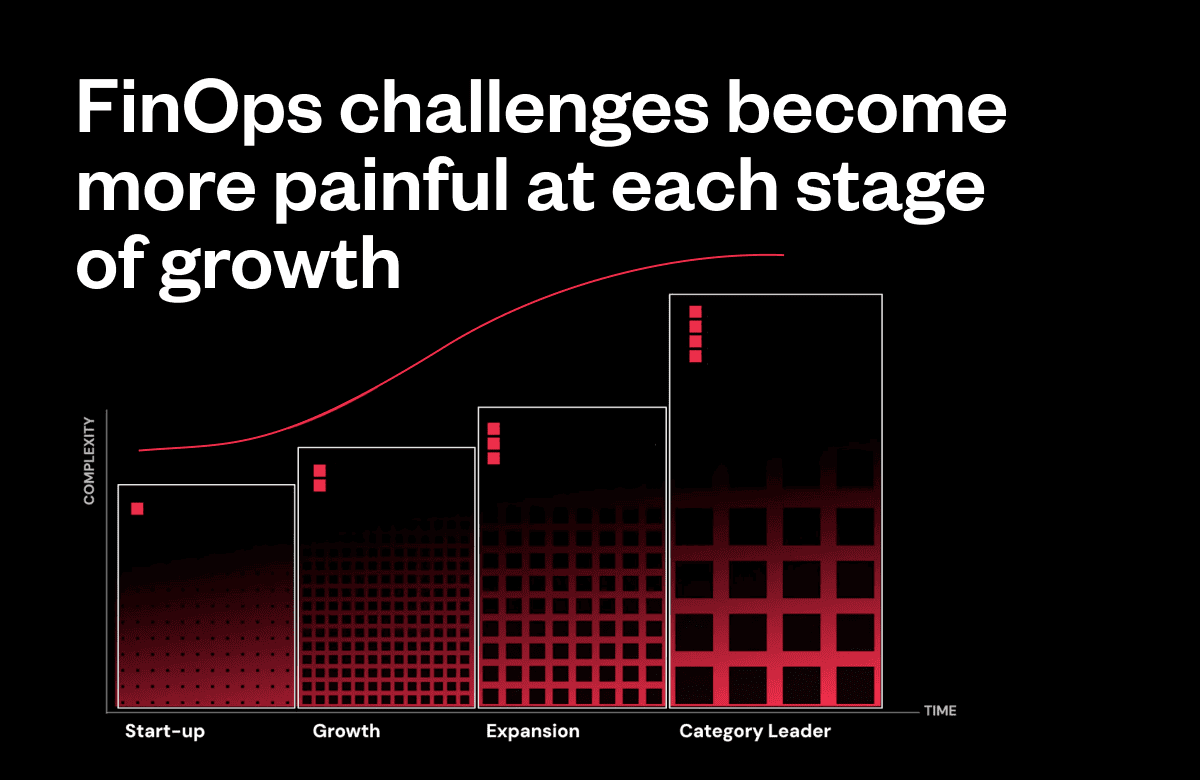We wrapped up 2018 with the news that we acquired revenue recognition software ProRata, and that work was already in motion to seamlessly integrate their technology and team into Maxio.
Today we’re happy to publicly unveil our new automated revenue recognition reporting! Keep reading to learn more about:
- Why revenue recognition is a “must-have” for subscription businesses
- How to enable and navigate the new reports
- What’s in store for phase two and beyond
Why should you care about revenue recognition reporting?
The short answer is, “You have to…”
With ASC 606 and IFRS 15 in full effect for 2019, all global businesses—with very few exceptions—must recognize and report revenue in a way that complies with the new accounting standards. Revenue recognition reporting has quickly transitioned from a “nice-to-have” to a “must-have” for subscription businesses.
And while many think that only finance teams need to pay attention, there are many underlying factors that bust this myth. Front and back office teams need to collaborate on packaging, pricing, and client-facing negotiations to remove downstream reporting bottlenecks and ensure audit-proof compliance.
The good news is that our new revenue recognition reports automate a majority of the additional workload that these new standards have created.
Disclaimer: ASC 606/IFRS 15 guidelines are complex and requirements can vary from company to company based on what you sell and how you sell it. We highly recommend that you consult with your company’s finance team or CPA to determine how you should configure and report revenue using our new reports.
How to enable and navigate the new reports
To get started, you will need to enable the new reports within a Site by visiting the Insights > Revenue Recognition page and clicking on ‘Generate Report.”

This is a one-time request that can take anywhere from an hour to a day depending upon the size of your Site and the number of concurrent reports being generated by our system. Once completed, your account will have real-time access to these new reports.
You should receive a notification when your reports are ready to view. Please bear with us while our system experiences a high volume of initial requests.
Here is a quick breakdown of what you will see and the behind-the-scenes calculations used for the Revenue and Deferred Revenue Balancer Reports:
Revenue Report

The Revenue Report uses the transaction price and billing frequency for your products/components to distribute revenue evenly across the service period. Partial months are prorated on a daily basis.
For example, a customer subscribes to a product on June 16th that cost $300 and renews every three months. Revenue will be recognized and included based on the following timeline:

June will receive $50 of revenue because payment on the 16th means that the customer receives 15 days of service—out of the 30—in June. Both July and August are full months and will recognize $100 each month. September will receive the remaining $50 from the subscription payment in June.
It is important to note that with the default logic, any product-specific setup fees or one-time charges will be recognized entirely during the first month.

The table view provides a line item breakdown of revenue recognition by every product or component within your product catalog. Within the table, you can:
- Filter what products/components you need to analyze and sort them by name
- Export the data to a spreadsheet for record keeping or further analysis
Deferred Revenue Balance Report
Deferred revenue refers to revenue that has not yet been “earned” and represents a future obligation to deliver products and/or services that are owed to a customer. The Deferred Revenue Balance Report represents this balance at the end of each month.

So your future obligations will decrease over time as they convert from a liability to income (i.e. recognized revenue) once products/services are provided and/or consumed. Given the example above, your balance report would reflect the following changes:

Similar to the table view in the Revenue Report, you can access a line-item breakdown of deferred revenue by every product/component within your product catalog and filter, sort, and export the data for record keeping or further analysis.
Transaction-Level Export
There is a global ‘Export CSV’ button in the top right of the new Revenue Recognitions Reports. This export is independent of the on-page filters and provides all the underlying revenue recognition data for all transactions during any given period.

If you have any questions about how revenue is being recognized or deferred in the reports above, this export holds all the answers.
What’s in store for phase two and beyond?
Phase one provides a rock solid foundation for subscription businesses to automate revenue recognition reporting (goodbye spreadsheets!) and be ASC 606/IFRS 15 compliant in 2019. But there is still work to be done…and we’re on it!
The biggest enhancement will provide product/component-level settings that put you in control of defining custom revenue recognition logic.
May 2019 Update: We’ve released advanced Revenue Deferral Management providing fine-grain controls over when and how revenue should be recognized for every Product and Component within your product catalog.
And like many other releases, we’re always looking for ways to reduce manual tasks and add value for our customers. If you have any feedback while using these new reports, please let us know.
Additional Resources
- Learn more about configuring and using our new Revenue Recognition Reports in our help documentation
- If you’re an existing customer, reach out to support@chargify.com if you need any assistance enabling them
- If you’re looking to learn more about Maxio, feel free to schedule a call with a Billing Expert to get your questions answered